]Back to
FAQ[
INSTALLING APAS WIZARD
You must have the following pre-requisites: 1.
- A registered copy of Windows XP
- A registered copy of APAS
- Go to Ariel Dynamics Website: http://www.macrosport.com/wizard/
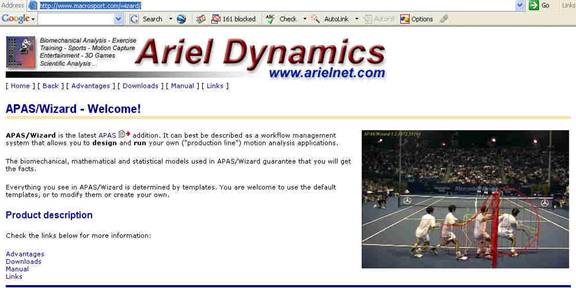 3. Select
“Downloads” and see the following:
3. Select
“Downloads” and see the following:
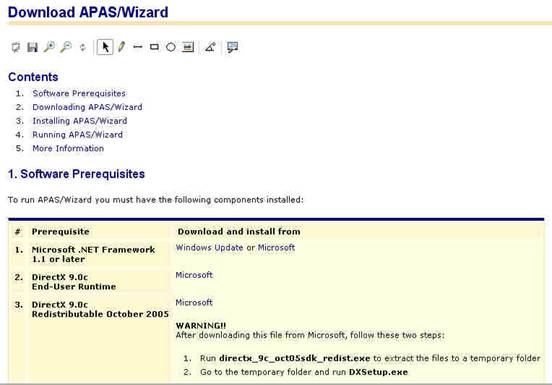
Choose the second link next to this
prerequisite that starts with “Microsoft.” The first pre-request is 1. Microsoft.net framework.
This will take you to: http://msdn.microsoft.com/netframework/downloads/framework1_1/
(Note: for
download purposes, there is a version of
.Net 2.0. Wizard will not load with this version
although it will work with it if updated later.)
- Go to the near bottom of the page and
select:
- Microsoft .net Framework 1.1 Redistributable (save to you computer)
It will take you to this page:
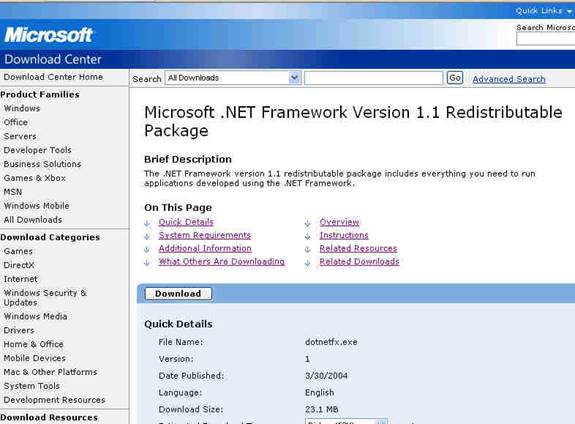
Select “Download” and
see below:
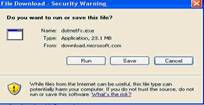
Select “Save” and Save to a file folder of your choice:

- Go tothe file where you saved .net 1.1
and double click the file, the following screen will appear:
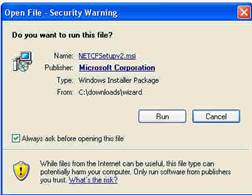
(Important note: if you already have .net 2.0, you will have to
uninstall through the control panel before running 1.1, however, Wizard will
not install until you have 1.1 up and running.)
Select “Run”
5.When this install is complete, return to the
Wizard Download Page as below:
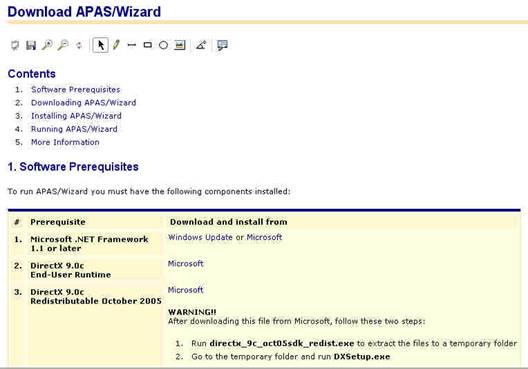
Go to Download
2. Direct X 9.0C and Select
“Microsoft”. It will take you to this
page:
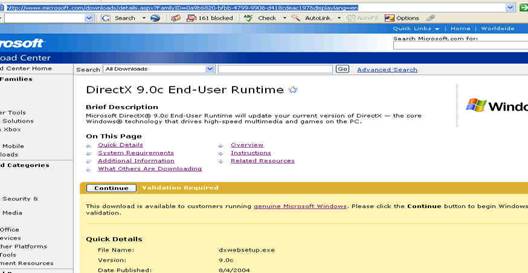
Note: You must validate your version of Windows
XP or you may not download Direct X 9.0C
Select “ Continue” and follow the validation
process if you have not already done so.
Once you are validated, it will take you to
this screed (next page):
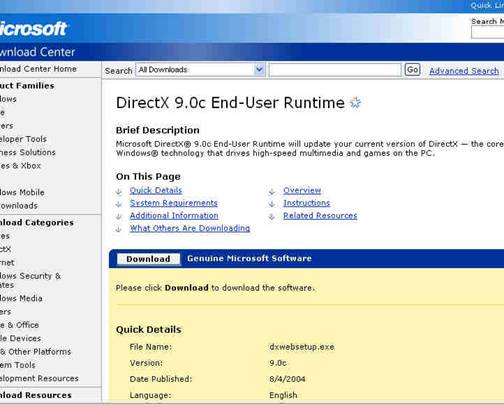
folder of your choice, as you did with .net. Select “Download” and Save to a file
Once Downloaded, Go to the File and Execute the
File by double clicking and installing the Direct X 9.0c
5.When complete, return to the Wizard download page
as below:
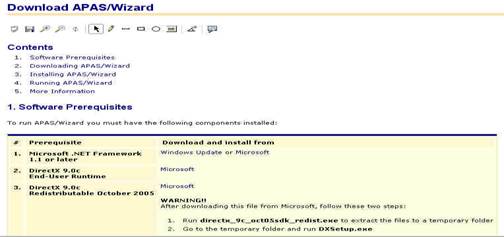
Select “3. Direct X 9.0c Redistributable October
2005”, Double click on the “Miocrosoft”.
This will take you to:
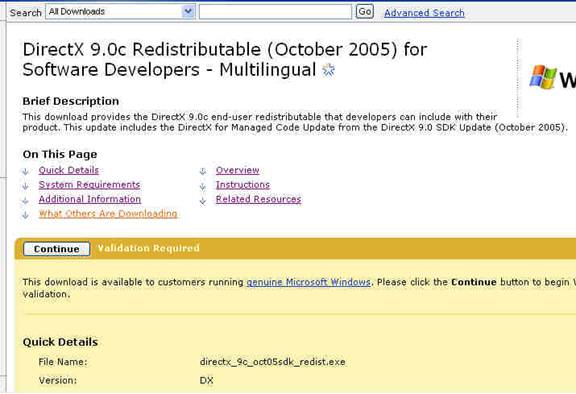
Select “Continue”, if you already validated the
computer, it will take you to:
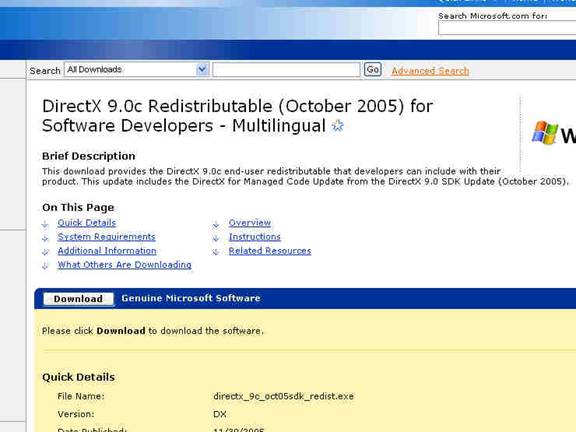
Select “Download” and save to a file folder of your choice.
- Install by Following the Wizard instructions 1 and 2 below:

After completing the above installation, return to
the Wizard Download Page:

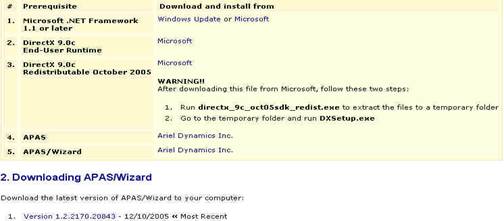
If not, do so now. It is presumed that you have already installed
the APAS.
Select: “1. Version 1.2.2170.20843
12/10/2005 Most Recent.” (see arrow above) /2. DOWNLOADING APAS/Wizard Go
To: 7.
of your choice. folder Save
to the file
Double click and execute the
program. 8. Locate the Wizard Version 1.2.2 on your
computer--
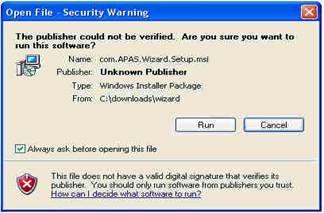
Select “Run”
Finished! Double Click your APAS Icon, Select
“Wizard.” When Complete, Select this
option. During Install, it will ask “ [ ] For Everyone
Who Uses This Computer”.
]Back to FAQ[