Reference plane tool
The Reference plane tool lets you define the
plane in which
Euclidean
measurements are made. This is important because measurements such as angles,
distances, velocities, and accelerations must be made in meaningful world coordinates
rather than in meaningless image coordinates.
The reference plane will affect the measurements reported by the following
drawing tools:
The Reference plane tool is activated by
expanding the Reference plane
panel:
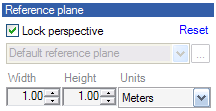
The following information is necessary to accurately map the reference plane
to the world plane.
| Information |
Description |
| Image points |
4 image points must be identified on the screen |
| Width |
Width of the reference object (in world coordinates) |
| Height |
Height/depth of the reference object (in world coordinates) |
| Units |
Units of width and height (in world coordinates) |
There are two different modes in defining the reference plane:
| Information |
Description |
| Perspective |
Any of the four corners (handles) of the reference grid can be moved
independently to estimate the
perspective projection
of the world plane in
the image plane. |
| Lock perspective |
The reference grid will remain rectangular when moving any of the four
corners (handles). This means that the image plane will stay perpendicular to the
principal view of the camera. |
In Lock perspective mode, the grid will remain rectangular. The grid can
be positioned anywhere in the image by moving it, or by redefining its four
corners (handles) as shown below.
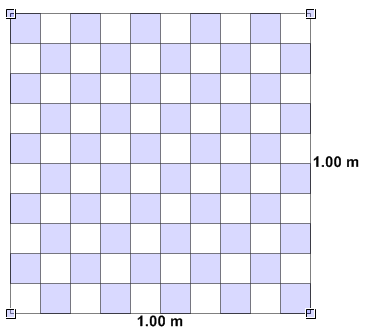
In Perspective mode, APAS/Wizard will draw vanishing lines and
vanishing points to aid in correcly identifying the reference plane.
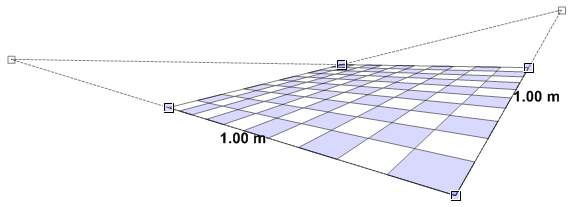
To define/modify the reference plane:
- Enable the grid by expanding
the Reference plane panel;
- Click and drag one of the corners redefine the grid;
- Input width, height, and units to define the world
coordinate system.
Changing properties
One or more of the following properties can be changed. Changing a property
of the selected object will take effect immediately.
| Type |
Property |
Description |
| Pen |
Color |
Color of the pen |
| |
Width |
Width of the pen (in pixels) |
| |
Start |
Flat; Square; Round; Triangle; NoAnchor; SquareAnchor; RoundAnchor;
DiamondAnchor; ArrowAnchor; AnchorMask; Custom |
| |
End |
As above |
| |
Transparency |
From 0% transparent (= 100% opaque) to 100% transparent (= 0% opaque) |
| Fill |
Color |
Color of fill |
| |
Transparency |
As above |
| Text |
Show |
Show measurements / description with object |
| |
Shadow |
Show text shadow to make it more readable on certain backgrounds |
| |
Font |
Font family, size, style |
| |
Color |
Font color |
| |
Description |
Description shown |
See also