Image tool
The Image tool lets you paint other images on top of an image such as
shown below. An
image can be painted anywhere by selecting the image file, and
defining the size of the image.
The following image formats are supported:
| Format |
Description |
| Bmp |
Bitmap image format (BMP) |
| Gif |
Graphics Interchange Format (GIF) image format |
| Jpg |
Joint Photographic Experts Group (JPEG) image format |
| Png |
W3C Portable Network Graphics (PNG) image format |
| Tiff |
Tag Image File Format (TIFF) image format |
To paint an image:
- Activate the Image tool;
- In the File Open dialog, select any
supported image file;
- Click and hold the left mouse button, and drag to paint the image.
Alternatively
- Drag a supported image file from Windows Explorer
- Drop it on the image editor
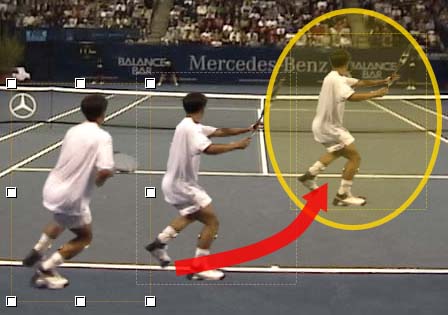
To modify a image:
- Activate the Pointer tool;
- Select the image you wish to modify;
- Click on one of the image's handles and drag it to a new position while holding the left
mouse button down.
Changing properties
One or more of the following properties can be changed. Changing a property
of the selected object will take effect immediately.
| Type |
Property |
Description |
| Pen |
Color |
Color of the pen |
| |
Width |
Width of the pen (in pixels) |
| |
Start |
Flat; Square; Round; Triangle; NoAnchor; SquareAnchor; RoundAnchor;
DiamondAnchor; ArrowAnchor; AnchorMask; Custom |
| |
End |
As above |
| |
Transparency |
From 0% transparent (= 100% opaque) to 100% transparent (= 0% opaque) |
| Fill |
Color |
Color of fill |
| |
Transparency |
As above |
| Text |
Show |
Show measurements / description with object |
| |
Shadow |
Show text shadow to make it more readable on certain backgrounds |
| |
Font |
Font family, size, style |
| |
Color |
Font color |
| |
Description |
Description shown |
See also