Rectangle tool
The Rectangle tool lets you draw rectangles such as the ones below. A
rectangle can be drawn anywhere on the image by defining its points (handles)
as shown on the black transparent rectangle below.
To draw a rectangle:
- Activate the Rectangle tool;
- Click and hold the left mouse button, and drag to draw the rectangle.
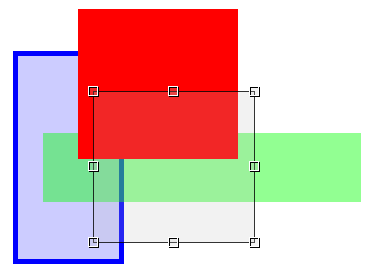
To modify a rectangle:
- Activate the Pointer tool;
- Select the rectangle you wish to modify;
- Click on one of the rectangle's handles and drag it to a new position while holding the left
mouse button down.
Changing properties
One or more of the following properties can be changed. Changing a property
of the selected object will take effect immediately.
| Type |
Property |
Description |
| Pen |
Color |
Color of the pen |
| |
Width |
Width of the pen (in pixels) |
| |
Start |
Flat; Square; Round; Triangle; NoAnchor; SquareAnchor; RoundAnchor;
DiamondAnchor; ArrowAnchor; AnchorMask; Custom |
| |
End |
As above |
| |
Transparency |
From 0% transparent (= 100% opaque) to 100% transparent (= 0% opaque) |
| Fill |
Color |
Color of fill |
| |
Transparency |
As above |
| Text |
Show |
Show measurements / description with object |
| |
Shadow |
Show text shadow to make it more readable on certain backgrounds |
| |
Font |
Font family, size, style |
| |
Color |
Font color |
| |
Description |
Description shown |
See also