Database
window
Overview
The Database window gives you an organized view of your
database of kinematic data.
With the Database window you can do the following:
- Study demo data such as kinematics,
clues and
events;
- Add new elements to the database;
- Copy elements from the database to your own
analysis.
Organization of the database window
The database window consists of two major areas:
- The navigation area on the left;
- The details area on the right.
Navigation
The navigation area shows a tree of elements. Depending on what type of
element is selected, different details are shown in the details area.
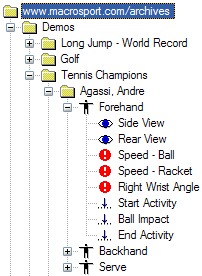 |
By default the following types of
elements are shown:
An element can be selected by:
- Single-clicking the left mouse button directly on an element
- Once an element has been selected, you may also use the arrow
keys to select previous or next elements.
|
Details
Depending on what type of element is selected in the navigation area,
different details are shown in the details area. An element can be selected by:
- Single-clicking the left mouse button directly on an element
- Once an element has been selected, you may also use the arrow keys to
select previous or next elements.
The following details
are shown by default:
This list of available elements
and the different actions can be customized by the user.
See also