Template window
The input, process and output in APAS/Wizard are governed by templates. For
an overview please refer to any of the following sections:
The templates themselves can be edited in APAS/Wizard by selecting File,
Open Template...
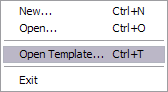
Opening a template - for example the template called protocols_local.xml
- will open it in the Template Editor: the editor consists of a screen
containing the Document Layout - a tree of elements on the left - and
three tabs named Easy, Advanced, and Preview on the right.
The main purpose of the Template Editor is to manage the elements and attributes
of the template:
- Adding new elements;
- Removing existing elements;
- Editing existing elements by editing its attributes;
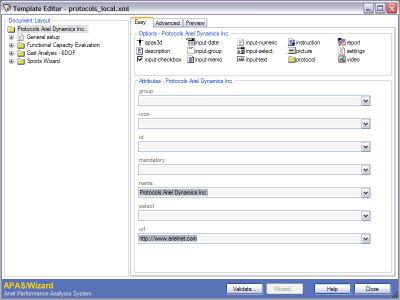
Editing Elements - Easy mode

Elements can be added by the following methods:
- Double-clicking an element of the desired type in the Options
- Right-clicking an existing element in the Document Layout
Tree and selecting Add...

Elements can be removed by right-clicking an element in the
Document Layout tree and selecting Remove.
Elements can be edited by changing their attributes. Each element has
their own set of attributes which will be shown once an element is selected in
the Document Layout Tree. The below example shows the attributes relevant
to an apas3d element.
Example
Find the the apas3d element called Cervical Flexion/Extension
in the Document Layout Tree, located under Functional Capacity
Evaluation, Kinematic Analysis, Neck Analysis.
In the Document Layout tree it will look as below. This subtree in our
protocol definitions will determine how the kinematic data is to be collected
when performing an analysis based on this protocol. When put into words, the
protocol is defined as follows:
- This subprotocol is of the type apas3d - a kinematic data
collection protocol, uniquely identified as akfce.cfe.3d, named
Cervical Flexion/Extension, with units of m (meters), using a
calibration frame called cal.2d.small, and having a default value of
cfe.3d.
- One point to be tracked is called FOREHEAD
- The other point is called CHIN
- The segment connecting CHIN and FOREHEAD is called
HEAD
- The operator is suggested to look at the Flexion/Extension angle, which is
defined as parameter is Angle, named as Flexion/Extension, p1 is
CHIN, p2 is FOREHEAD, the vector to calculate the 2D angle
against is x=0, y=1, z=0, the lookat vector is x=0, y=0, z=1,
and data should be displayed as a Red line.
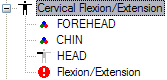
| Apas3d attributes |
Suggestion attributes |
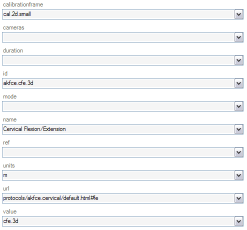 |
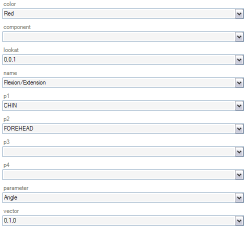 |
Editing Elements - Advanced Mode
Alternatively the Advanced Tab can be used to edit the current elements.
- The section Elements shows the currently selected element in
the Document Layout Tree and all its children. Double-clicking
any of the elements allows you to edit its attributes.
- The section Attributes shows the attributes of the element
currently selected in the Elements section above it. Double-clicking any of
the attributes in this section allows you to edit the attribute.

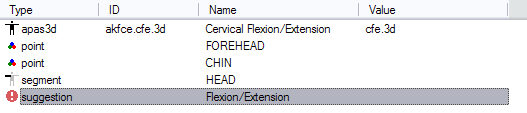
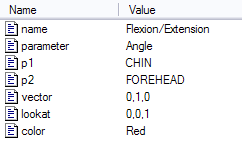
Previewing current element
The currently selected element can be previewed on the Preview tab. This is
what the protocol element would look like when encountering it in the Wizard
screen.

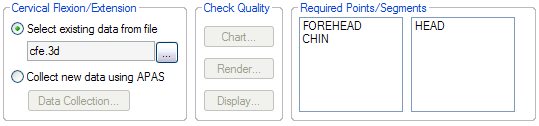
More information